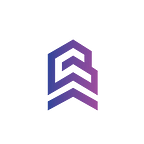Getting Started with HiveOS — Configuring Ethashpool.com
Hive OS is an all-in-one monitoring and management tool for your mining rigs.
Ethashpool is a multipool that offers Auto-Conversion payouts in BTC & ETH. Mine to any of our supported pools: ETH, ETC, ETP or GRIN.
CLICK HERE TO GO TO ETHASHPOOL.COM NOW
Setup HiveOS
There are hundreds of write-ups, tutorials out there on how-to setup HiveOS on miners. Here is one from Hiveon official medium, we found this easy to follow on the setup process. Read tutorial here.
Once you have set up HiveOS on your miner and it has connected to the HiveOS dashboard you are ready to select your desired mining pool TheGrinPool & Ethashpool.
Go to HiveOS Dashboard
- Once you are on the dashboard, navigate to Flight Sheets and create a new flight sheet. Depending on the coin you are mining, you will need to choose different settings:
a) ETH Flight Sheet (Ethereum Pool)
b) ETC Flight Sheet (Ethereum Classic Pool)
c) ETP Flight Sheet (Metaverse Pool)
2. Choose your desired miner, we recommend using Phoenix miner with our Ethashpool to maximize profits by reducing overall mining / dev fees with this combination. Please see below for our final Flight Sheet settings for Ethereum mining only:
Start Mining
Now that your Flight Sheet has been created, you can apply it with one of ways. First method is to go to Workers tab and choosing each specific worker, which opens up a worker menu. On the Flight Sheets tab in the worker menu, choose the Flight Sheet you want to use and apply it by clicking the rocket icon to the right side.
To apply the Flight Sheet on more than one machine at a time, go to your Workers tab, and click on the checkboxes to the left of all the machines you would like using this new Flight Sheet, once the checkboxes are clicked a rocket icon should appear in the menu on the top right.
Click on the rocket icon and a new window with all your selected workers and Flight Sheets will be listed. Choose the Flight Sheet you want and click Apply.
After a few seconds your workers should apply all the changes you have just made and your rig should start mining.
Thank you for mining with us, if you have any questions or need help with setting up your miner, please join our Telegram community here: https://t.me/ethashpoolchat